Have you recently updated your family’s contact information? We recommend checking your family contact information, student medical information, adult pick-up list or emergency contacts at least once a year! It only takes a few minutes and it’s quite easy on RenWeb-ParentsWeb or the RenWeb Home app. We’ve compiled instructions below to guide you along the way.
Updating via ParentsWeb:
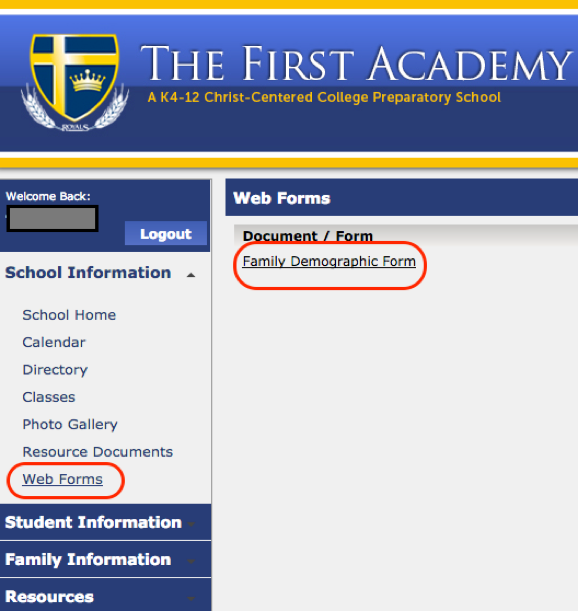
From your RenWeb homepage:
- Look under the School Information Tab.
- Click on Family Demographic Form.
- Click on the appropriate button to enter, change information.
Note: If you change the student contact information (address, home phone), it will automatically change the parent’s address. - Correct any contact information that has changed.
- Click on the SAVE button in the form.
- Click on the Return to Main Form
Updating on RenWeb Home app
- Click on the School icon at the bottom of your RenWeb Home app:

- Select Webforms:

- Select the Family Demographic Form.

- Click on the appropriate form button.

- Make desired changes to the information.

- Scroll down and click on Save at the bottom of the form.
That’s it, two easy ways to keep your students information in RenWeb up to date! If you’re unsure where to access RenWeb ParentsWeb, simply visit RenWeb.com, then choose Login, and lastly ParentsWeb. Alternatively, you can use the app method, by downloading the RenWeb Home from your smartphone’s App Store or Google Play store.




